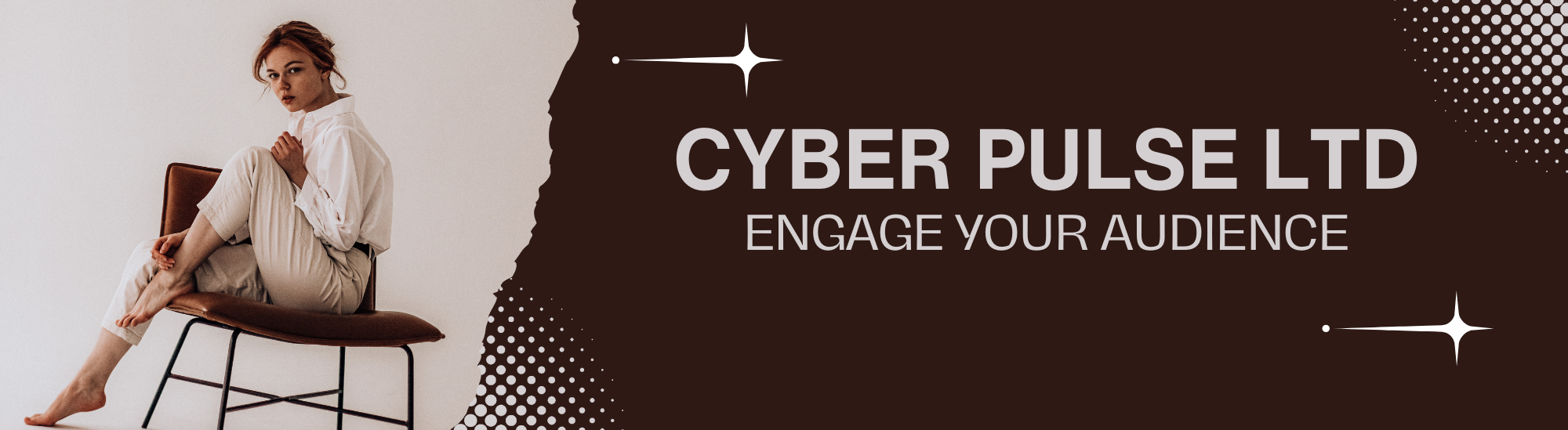Understanding how to navigate your web browser effectively can significantly enhance your online experience. One of the most useful yet often overlooked features is the ability to reopen recently closed tabs. Whether you accidentally closed a crucial tab or need to revisit a previously viewed page, knowing how to quickly restore these tabs can save time and frustration. This comprehensive guide will cover the methods to reopen recently closed tabs across various web browsers, including Safari. By mastering these techniques, you can ensure a smoother and more efficient browsing experience.
The Importance of Reopening Closed Tabs
In the fast-paced digital age, efficiency and productivity are paramount. Reopening closed tabs is a feature that directly contributes to these goals. Whether you’re researching for a project, managing multiple tasks, or simply browsing the web for leisure, the ability to restore a closed tab can be a lifesaver. This feature not only saves time but also helps maintain the continuity of your online activities. For instance, if you’re comparing products across different websites or referencing multiple sources for a report, accidentally closing a tab can disrupt your workflow. Knowing how to quickly reopen it can help you get back on track without missing a beat.
Reopening Closed Tabs in Google Chrome
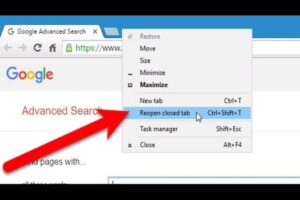
Google Chrome is one of the most widely used web browsers globally, and it offers several ways to reopen closed tabs. One of the simplest methods is using the keyboard shortcut. On Windows, you can press Ctrl + Shift + T, while on macOS, the shortcut is Command + Shift + T. This command reopens the last closed tab in the order they were closed. If you need to reopen multiple tabs, you can repeatedly press the shortcut.
Another method is through Chrome’s history menu. Click on the three-dot menu icon in the upper-right corner of the browser, then navigate to History and History again in the submenu. Here, you’ll see a list of your recently closed tabs, and you can click on any tab to reopen it. Additionally, Chrome provides a feature called Tab Groups that allows you to reopen an entire group of closed tabs, making it easier to manage and restore multiple tabs simultaneously.
Restoring Closed Tabs in Mozilla Firefox
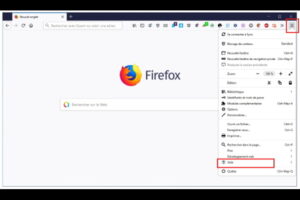
Mozilla Firefox also offers several ways to open closed tabs. The most straightforward method is using the keyboard shortcut Ctrl + Shift + T on Windows or Command + Shift + T on macOS. This shortcut reopens the most recently closed tab and can be pressed multiple times to restore several tabs.
You can also access your recently closed tabs through the browser menu. Click on the three-line menu icon in the upper-right corner, then select History. In the History submenu, you’ll find an option for Recently Closed Tabs. Clicking on this will display a list of tabs you’ve recently closed, and you can click on any of them to reopen it.
Firefox also has a handy feature called Undo Close Tab, which can be accessed by right-clicking on the tab bar and selecting the option from the context menu. This is particularly useful if you’ve just closed a tab and want to quickly restore it without navigating through the history menu.
Reopening Closed Tabs in Safari

Safari, the default web browser for macOS and iOS devices, provides several methods to reopen closed tabs. One of the easiest ways is using the keyboard shortcut Command + Z, which undoes the last closed tab. Alternatively, you can use Command + Shift + T to reopen the most recently closed tab.
Another method is through Safari’s history menu. Click on History in the menu bar, then select Recently Closed. This will display a list of tabs you’ve recently closed, and you can click on any of them to reopen it. If you’re using Safari on an iPhone or iPad, you can tap on the Tabs button at the bottom right corner, then tap and hold the + button to bring up a list of recently closed tabs.
Safari also offers a feature called Reopen All Windows from Last Session, which can be accessed from the History menu. This is particularly useful if you’ve closed multiple tabs and windows and want to restore your previous browsing session in its entirety.
Reopening Closed Tabs in Microsoft Edge
Microsoft Edge, the default browser for Windows 10 and later, also provides multiple ways to reopen closed tabs. You can use the keyboard shortcut Ctrl + Shift + T on Windows or Command + Shift + T on macOS to reopen the most recently closed tab. Pressing the shortcut multiple times will restore previously closed tabs in the order they were closed.
You can also access your recently closed tabs through the history menu. Click on the three-dot menu icon in the upper-right corner, then navigate to History. In the history pane, you’ll see a section for Recently Closed, where you can click on any tab to reopen it.
Edge also offers a Reopen Closed Window feature, which can be accessed by right-clicking on the tab bar and selecting the option from the context menu. This is useful if you’ve accidentally closed an entire window and want to restore all the tabs it contained.
Using Browser Extensions to Manage Tabs
In addition to the built-in features of web browsers, there are also numerous extensions available that can enhance your ability to manage and restore closed tabs. Extensions like OneTab, Session Buddy, and Tab Mix Plus offer advanced tab management features, including the ability to save and restore entire tab sessions, organize tabs into groups, and quickly reopen closed tabs.
These extensions can be particularly useful if you frequently work with a large number of tabs and need more robust tab management capabilities. For instance, OneTab allows you to convert all your open tabs into a list, reducing clutter and saving memory. You can then restore individual tabs or the entire list as needed.
Conclusion:
Reopening recently closed tabs is a valuable feature that can significantly enhance your browsing experience. Whether you’re using Google Chrome, Mozilla Firefox, Safari, Microsoft Edge, or another web browser, knowing how to quickly restore closed tabs can save time and maintain the continuity of your online activities. By utilizing the built-in features of your browser and exploring additional extensions, you can ensure a smoother and more efficient browsing experience. With the tips and techniques outlined in this guide, you’ll be well-equipped to manage and reopen closed tabs across various web browsers, enhancing your productivity and making your online activities more seamless.
FAQs:
What are recently closed tabs?
Recently closed tabs refer to the web pages that were open in your browser but have been closed either accidentally or intentionally. Most modern browsers offer features to reopen these tabs to help users recover important information or continue their browsing activities without having to remember and re-enter web addresses.
How do I reopen recently closed tabs in Google Chrome?
In Google Chrome, you can reopen recently closed tabs using the keyboard shortcut Ctrl + Shift + T on Windows or Command + Shift + T on macOS. This shortcut reopens the most recently closed tab and can be used multiple times to restore several tabs in the order they were closed. Additionally, you can click on the three-dot menu icon in the upper-right corner, navigate to History, and select Recently Closed tabs from the submenu.
Can I reopen a closed window with multiple tabs in Chrome?
Yes, Google Chrome allows you to reopen an entire closed window with all its tabs. If you have closed a window with multiple tabs, you can use the keyboard shortcut Ctrl + Shift + T on Windows or Command + Shift + T on macOS. Alternatively, you can go to the History menu and find the closed window under Recently Closed sections.
How do I restore closed tabs in Mozilla Firefox?
In Mozilla Firefox, you can reopen closed tabs using the keyboard shortcut Ctrl + Shift + T on Windows or Command + Shift + T on macOS. You can also click on the three-line menu icon in the upper-right corner, navigate to History, and select Recently Closed Tabs. Additionally, you can right-click on the tab bar and choose Undo Close Tab from the context menu.
How can I reopen recently closed tabs in Safari?
Safari users can reopen recently closed tabs using the keyboard shortcut Command + Shift + T. You can also click on History in the menu bar and select Recently Closed. On iOS devices, tap and hold the + button in the tab view to see and reopen recently closed tabs.